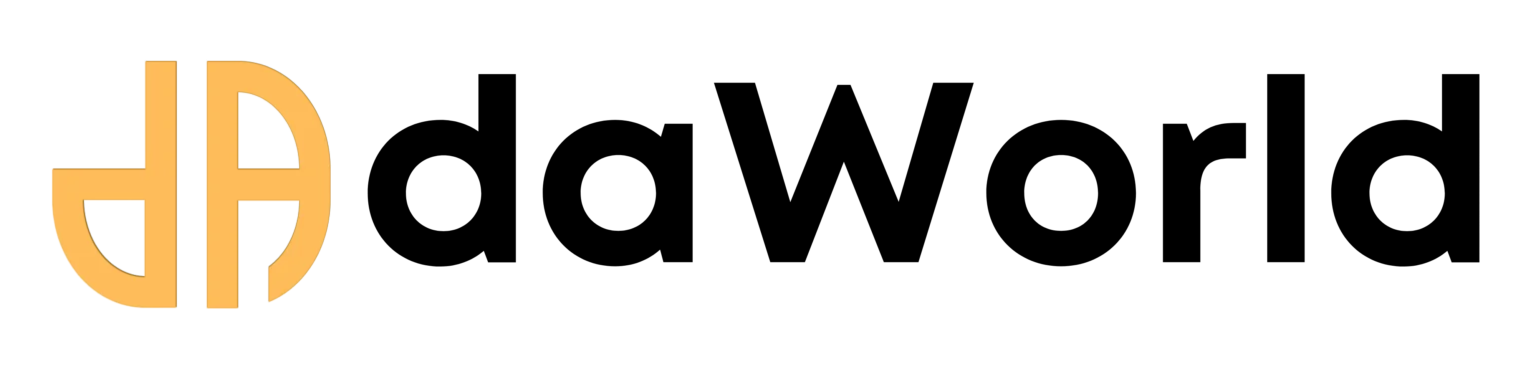Recommened Episodes
How to Install Any AI Model Locally with Pinokio Browser: A Step-by-Step Guide
Competency: Local AI Deployment
Learning Outcomes: After reading this article, you will be able to:
Install and run the Pinokio Browser on your Windows or Mac machine.
Explain the core benefits of running AI models locally, such as privacy, cost-savings, and offline access.
Install and launch your first AI application (e.g., Stable Diffusion) using the one-click interface.
Prerequisites: No prior coding or command-line experience is required. A modern computer with a dedicated GPU (e.g., NVIDIA RTX series with 8GB+ VRAM) is recommended for optimal performance.
Estimated Read Time: 9 minutes
1. Introduction
Have you ever been excited to try a new open-source AI tool, only to get stuck in a maze of git clone commands, Python dependencies, and cryptic terminal errors? For most creators, students, and small business owners, the technical barrier to entry for powerful AI is just too high. This complexity forces us onto expensive, cloud-based subscription services, limiting our control and creativity.
What if there was an "App Store" for local AI? A simple, graphical interface that lets you install and run complex AI applications with a single click? That's exactly what Pinokio Browser does. This guide will walk you through what Pinokio is, why it's a game-changer, and how you can install your first AI model in minutes.
2. What is Pinokio Browser?
Pinokio is a desktop application that allows you to install, run, and control any AI application or command-line tool automatically and effortlessly on your own computer. It's not a web browser like Chrome or Firefox. Instead, think of it as a universal installer and control panel. It reads simple scripts that automate all the tedious setup steps—downloading code, installing dependencies, configuring environments—so you don't have to.
Its primary purpose is to democratize access to AI by removing the technical hurdles, empowering anyone with a decent computer to run powerful models locally.
3. Key Benefits & Use Cases
Why should you run AI models locally using Pinokio?
Absolute Simplicity: It transforms multi-step, error-prone command-line installations into a single click on a "Download" button.
Total Privacy & Control: Your data, prompts, and generated content never leave your machine. This is crucial for MSMEs working with sensitive client data or proprietary information.
Cost-Effective: Leverage the hardware you already own. No more paying recurring monthly fees for cloud-based AI services. Generate unlimited images or text without worrying about credit limits.
Offline Capability: Once an AI model is installed, you can run it even without an internet connection, making it perfect for working on the go.
Unleash Your Hardware: If you've invested in a powerful PC with a high-end GPU (like an NVIDIA RTX 4090), Pinokio allows you to use its full potential without any bottlenecks.
Practical Use Cases:
For Creators: Install Stable Diffusion locally to generate unlimited, unique images for social media posts, thumbnails, or marketing materials without paying for a Midjourney subscription.
For MSMEs: Run a private Large Language Model (LLM) like Llama 2 to draft marketing copy, summarize documents, or analyze customer feedback without sending sensitive business data to a third-party server.
For Students & Developers: Quickly install and experiment with dozens of different AI tools for research and projects without wasting hours on environment setup and configuration.
4. Step-by-Step Guide: Installation and First Launch
Getting started with Pinokio is incredibly straightforward.
Step 1: Download Pinokio
Navigate to the official website: https://pinokio.computer/
The website will automatically detect your operating system (Windows, Mac, or Linux). Click the prominent "Download" button.
Step 2: Install the Application
On Windows: Run the downloaded .exe installer. Follow the on-screen prompts just like any other standard application.
On Mac: Open the downloaded .dmg file and drag the Pinokio icon into your Applications folder.
Step 3: Launch Pinokio and Explore
Open the Pinokio application. You will be greeted with a clean interface.
The main page is the Discover tab. This is the marketplace where you can browse all the available one-click installation scripts for various AI applications.
5. Practical Walkthrough: Installing Stable Diffusion in One Click
Let's put Pinokio to the test by installing one of the most popular AI image generators, Stable Diffusion (using the AUTOMATIC1111 web interface).
Find the Script: On the Discover page, use the search bar at the top and type Stable Diffusion. You will likely see an option called stable-diffusion-webui or similar.
Download and Install: Click on the script. You'll see a page with details about the application. Simply click the "Download" button.
Let Pinokio Work: A console window will appear within Pinokio, showing you the progress. Pinokio is now automatically:
Cloning the required code from GitHub.
Creating a dedicated virtual environment.
Installing all necessary dependencies like PyTorch and other Python libraries.
Downloading the base AI model file.
This process might take some time depending on your internet speed, but you don't have to do anything but wait.
Launch the AI: Once the installation is complete, the "Download" button will change to a "Start" or "Launch" button. Click it.
Generate Your First Image: Pinokio will start the server, and a new tab will open in your default web browser (Chrome, Safari, etc.) with the Stable Diffusion interface. In the prompt box, type something like:A powerful Indian superhero flying over a futuristic Delhi cityscape, hyper-realistic, 4K
Click "Generate" and watch your PC create a unique piece of AI art right before your eyes.
6. Conclusion & Next Steps
Pinokio Browser is more than just a tool; it's a gateway. It fundamentally lowers the barrier to entry for cutting-edge AI, putting immense power directly into the hands of creators, entrepreneurs, and learners. By simplifying installation, it allows you to focus on what truly matters: creativity and experimentation.
You've now successfully set up your personal AI lab. The next step is to explore the vast library of tools available on Pinokio and see how they can be integrated into your workflow. Keep an eye on daworld.info for future guides on advanced prompt engineering and using local AI for business growth.