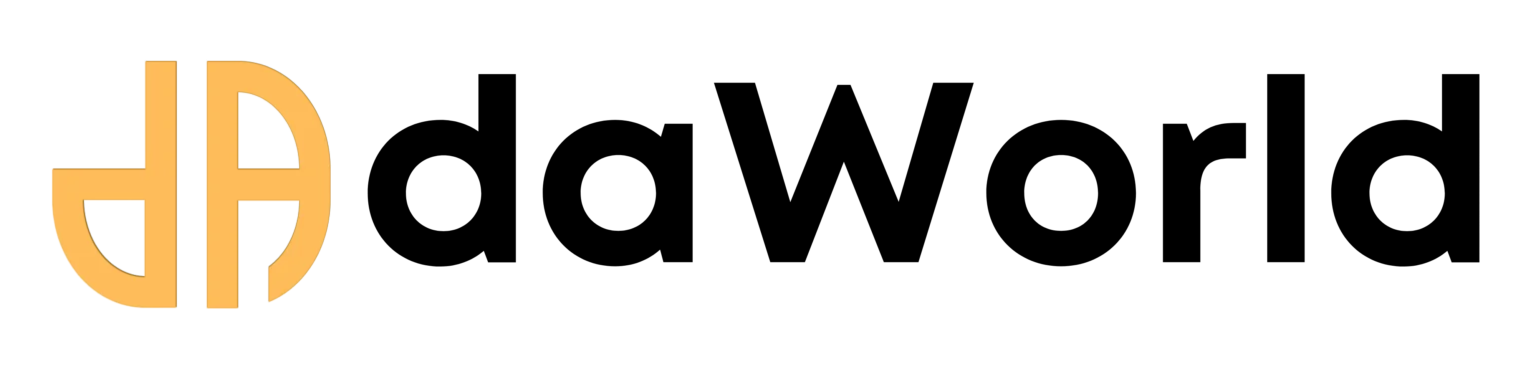Recommened Episodes
Run Powerful AI Models Locally: Your Ultimate Guide to LM Studio for Zero API Costs
Competency: Local AI Deployment
Learning Outcomes: After reading this article, you will be able to:
- Install and set up LM Studio on your Windows, Mac, or Linux computer.
- Search for, download, and run popular open-source LLMs like Llama 3.
- Understand the core benefits of running local LLMs for business and creative tasks.
Prerequisites: No prior coding knowledge required. A computer with at least 8GB RAM (16GB+ recommended for larger models).
Estimated Read Time: 9 minutes
Introduction
Are you finding that the recurring costs of using AI APIs like those from OpenAI or Google are starting to add up? For small businesses, creators, and students, these subscription fees and per-use charges can quickly become a significant expense. What if you could harness the power of these incredible language models for free, right on your own computer, with complete privacy?
This guide introduces you to LM Studio, a game-changing desktop application that does exactly that. We’ll walk you through why local LLMs are the future for MSMEs and creators, and provide a step-by-step tutorial on how to install LM Studio, download your first AI model, and start using it immediately.
What is LM Studio?
LM Studio is a free desktop application that allows you to discover, download, and run thousands of open-source Large Language Models (LLMs) from the Hugging Face repository. Think of it as a browser for AI models that live on your computer. It provides a simple chat interface (like ChatGPT) to interact with these models, completely offline and with zero data leaving your machine. It’s built for anyone—from developers to writers—who wants to leverage powerful AI without the costs and privacy concerns of cloud-based services.
Key Benefits & Use Cases
Why should you switch to running AI models locally? The advantages are huge.
Core Advantages of Local AI
- Zero API & Subscription Costs: Once you download a model, you can use it as much as you want without paying a single rupee. This is a massive saving for high-volume tasks.
- Complete Data Privacy: Since everything runs on your machine, your prompts and the AI's responses are 100% private. This is critical for handling sensitive business data, customer information, or confidential projects.
- Offline Capability: No internet? No problem. After the initial model download, you can use your AI assistant anywhere, anytime.
- Unmatched Control: Experiment with different models, adjust technical parameters, and find the perfect AI brain for your specific needs, free from the limitations of a web service.
Use Cases:
- For MSMEs: Draft professional emails, generate social media marketing calendars, summarize long business reports, and analyze customer feedback privately.
- For Creators: Brainstorm unlimited video ideas, write entire scripts, generate blog posts, and create captions without worrying about usage limits.
- For Students: Use it as a coding assistant to debug code, explain complex concepts from textbooks, and summarize research papers without an internet connection.
Step-by-Step Guide: Installation and Your First Chat
Getting started is surprisingly simple. Follow these steps.
Step 1: Download and Install LM Studio
- Visit the official website to get the latest version.
- Download the correct installer for your operating system (Windows, Mac, or Linux).
- Install the application just like any other software.
Step 2: Finding and Downloading a Model
- Open LM Studio. On the home screen (Search tab), you'll see a search bar.
- Type in a popular model to start with, like Llama 3 8B Instruct. The "8B" stands for 8 billion parameters—a great starting point that balances performance and size.
- In the search results on the right, you will see various files. These are different "quantized" versions, meaning they are compressed to save space. For a good balance, look for a file with Q4_K_M in its name.
- Click the Download button next to your chosen model (e.g., Meta-Llama-3-8B-Instruct.Q4_K_M.gguf). The file size will be a few gigabytes, so it may take some time.
Step 3: Loading the Model and Starting a Chat
- Once the download is complete, click on the Chat icon (looks like a speech bubble) on the left-hand menu.
- At the top of the screen, you'll see a dropdown menu. Click it and select the model you just downloaded.
- The model will take a few moments to load into your computer's memory. Once it's ready, the prompt box at the bottom will become active. You're now ready to start chatting with your private AI!
Practical Walkthrough with Examples
Let's test it with a couple of real-world prompts.
Example 1: For a Small Business Owner
Your Prompt:
Act as a marketing expert for a small, eco-friendly candle business. Write a 30-word Instagram bio and 3 engaging post captions for a new Lavender-scented candle.
Expected Output: The AI will generate a professional bio and three distinct, ready-to-use captions highlighting the calming and natural aspects of the product.
Example 2: For a Student/Developer
Your Prompt:
Explain the concept of a 'for loop' in Python using a simple analogy. Then, provide a code snippet that prints numbers from 1 to 10 using a for loop.
Expected Output: The model will provide an easy-to-understand analogy (e.g., "Imagine you have a to-do list...") followed by the correct, commented Python code block.
Conclusion & Next Steps
Congratulations! You've successfully taken your first step into the world of local AI. By setting up LM Studio, you've unlocked the ability to use powerful AI models with complete privacy and zero running costs. This is not just a novelty; it's a strategic advantage for any small business, creator, or student looking to innovate efficiently.