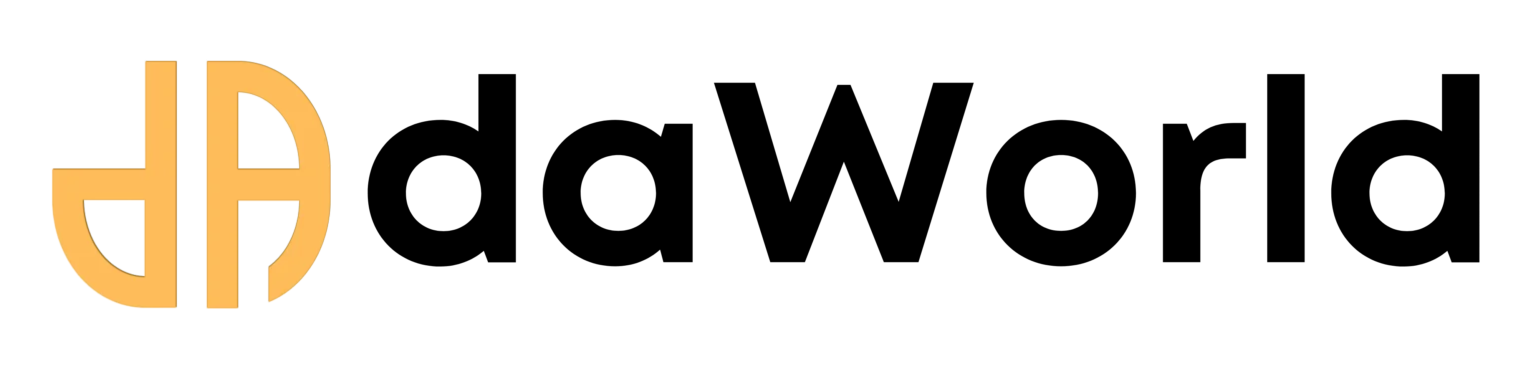Recommened Episodes
How to Use Google's Gemini 2.5 Flash Image: A Step-by-Step Guide for Creators & MSMEs
Competency: Applied AI for Image Generation
Learning Outcomes: After reading this article, you will be able to:
- Understand the core capabilities of Google's Gemini 2.5 Flash Image model.
- Access and set up Google AI Studio to use the model for free.
- Generate your first high-quality AI images using our example prompts.
Prerequisites: A Google account and basic web browser familiarity.
Estimated Read Time: 9 minutes
1. Introduction
You saw the Reel: one moment, it's a regular photo; the next, it's a superhero soaring across the Delhi skyline. This isn't a Hollywood special effect; it's the power of cutting-edge AI, and it's more accessible than you think. The tool behind this magic is Google's new Gemini 2.5 Flash Image, a state-of-the-art model designed to create and edit stunning visuals from simple text descriptions.
For small businesses, creators, and students, this is a game-changer. It means creating professional marketing visuals, unique art, or compelling presentation slides without expensive software or hiring a designer. In this comprehensive guide, we'll break down exactly what this tool is and walk you through, step-by-step, how you can start using it today.
2. What is Gemini 2.5 Flash Image?
Gemini 2.5 Flash Image is a "vision model" developed by Google AI. Think of it as an incredibly creative artist and photo editor rolled into one. You give it instructions in plain English (a "prompt"), and it generates a brand-new image based on them. It's part of the powerful Gemini family of models but is specifically optimized for speed and efficiency in visual tasks.
Its key features include:
- High-Quality Image Generation: Creates crisp, detailed, and photorealistic or stylized images from text.
- Character Consistency: Can generate the same character in different poses, outfits, and scenes—a huge benefit for storytelling and branding.
- Multi-Image Fusion: Can take multiple images and concepts and blend them into a single, cohesive picture.
It's built for anyone who needs to create visuals quickly—from a marketing manager needing a social media graphic to a student needing an illustration for a project.
3. Key Benefits & Use Cases
Why should this matter to you?
- Massive Cost Savings: Drastically reduce your reliance on stock photo subscriptions or freelance designers for everyday visual needs.
- Unmatched Speed: Go from an idea to a finished visual in seconds, not hours or days.
- Limitless Creativity: If you can describe it, you can create it. Overcome creative blocks and produce truly unique content.
Practical Use Cases:
- For MSMEs: Generate custom images for your blog posts, social media campaigns, or even product mockups for your e-commerce store.
- For Creators: Create concept art for a comic, unique thumbnails for your YouTube videos, or inspiration for a design project.
- For Students: Build visually stunning presentations, reports, and projects that stand out.
4. Step-by-Step Guide: Generating Images with Google AI Studio
The easiest way to access Gemini 2.5 Flash Image is through Google AI Studio, a free web-based tool.
Step 1: Go to Google AI Studio
- Open your web browser and navigate to aistudio.google.com.
- Sign in using your existing Google account. You might be asked to agree to the terms of service.
Step 2: Create a New Image Prompt
- Once you're in the dashboard, look for an option to create a new prompt.
- Select the "Image prompt" type. This will open an interface specifically designed for image generation.
Step 3: Select the Gemini 2.5 Flash Image Model
- In the top-left corner of the Image prompt interface, you'll see a "Model" dropdown menu.
- Click on it and select Gemini 2.5 Flash Image from the list of available models.
Step 4: Write and Run Your Prompt
- You will now see a text box. This is where you will write your description of the image you want to create.
- Be as descriptive as possible! The more detail you provide, the better the result.
- Once you've written your prompt, click the "Run" button and watch the AI bring your idea to life.
5. Practical Walkthrough with Examples
Let's try the prompts from our Reel and a few more practical examples.
Example 1: The Superhero Transformation (Creative)
Prompt:
A cinematic, photorealistic image of a 19-year-old Indian founder, smiling, wearing a professional dark blue business suit. The background is a modern, brightly lit office in Delhi with large windows showing a blurry cityscape.Expected Output: A professional, high-quality headshot suitable for a LinkedIn profile or a website's "About Us" page.
Example 2: Social Media Ad (Business Use Case)
Prompt:
A vibrant flat lay photograph for an Instagram post. A cup of artisanal coffee sits on a clean white table next to an open laptop showing a colourful dashboard UI. A small green plant is in the corner. The lighting is bright and cheerful.Expected Output: A trendy, eye-catching image perfect for a social media ad promoting a new SaaS product or a co-working space.
Example 3: Blog Post Header (Content Creator Use Case)
Prompt:
Digital art illustration in a minimalist style. A single, glowing lightbulb is connected to a human brain with colourful lines of data flowing between them. The background is a solid, dark navy blue.Expected Output: A powerful and symbolic image that would work perfectly as a header for a blog post about "innovation," "ideas," or "learning."
6. Conclusion & Next Steps
Gemini 2.5 Flash Image is more than just a novelty; it's a practical tool that democratizes visual creation. By following the simple steps above, you can unlock a new level of creativity and efficiency for your business, personal brand, or academic work.
Now that you have the power to generate any image you can imagine, start experimenting! Try different styles, subjects, and levels of detail. In a future guide, we’ll explore how to use AI to create consistent characters for your brand's storytelling. Stay tuned!