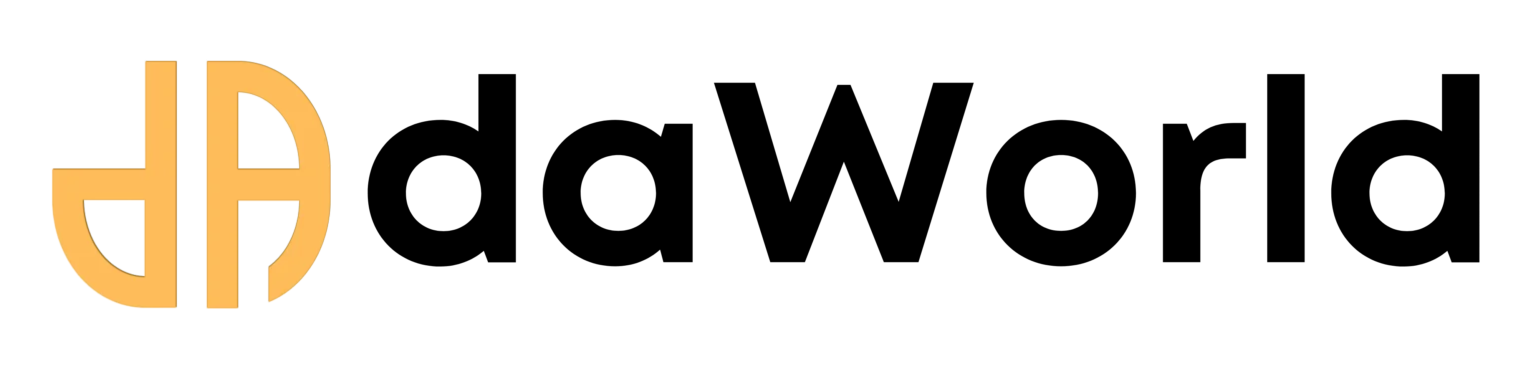Recommened Episodes
The Ultimate Guide to ComfyUI: Run Powerful AI Models on Your Local PC for Free
Article Summary
- Competency: Local AI Model Deployment
- Learning Outcomes: After reading this article, you will be able to install and run ComfyUI on a local Windows machine, understand its node-based interface, and generate your first image.
- Prerequisites: Basic familiarity with the command line/terminal and a Windows PC with an NVIDIA GPU.
- Estimated Read Time: 12 minutes
Introduction
Are your monthly bills for AI image generators and automation tools skyrocketing? It’s a common problem for growing agencies, creators, and startups. You rely on these tools for efficiency and creativity, but the subscription costs can quickly eat into your profits. What if you could harness the same, if not more, power on your own computer, for free?
Enter ComfyUI. It's a powerful, open-source, and node-based graphical user interface that lets you run advanced AI models like Stable Diffusion right on your local machine. This guide will walk you through everything you need to know—from installation to generating your very first image—so you can take back control of your AI workflow and your budget.
What is ComfyUI?
ComfyUI is a free, open-source GUI (Graphical User Interface) that acts as a backend for running generative AI models, most notably Stable Diffusion. Unlike simpler, more user-friendly interfaces, ComfyUI doesn't hide the process. Instead, it exposes the entire workflow as a series of connectable blocks called "nodes".
Each node performs a specific task—loading a model, processing a text prompt, setting a seed, sampling the image, and decoding it. You connect these nodes to create a "graph" or "workflow." This modular approach gives you unparalleled control and understanding of the image generation pipeline. It's built for power users, experimenters, and anyone who wants to create complex, repeatable, and highly custom AI workflows.
Key Benefits & Use Cases
Why should you switch to ComfyUI? The advantages are significant, especially for cost-conscious and tech-savvy users.
Key Benefits:
- $0 Subscription Cost: It's completely free to use. Your only cost is the electricity to run your computer.
- Absolute Control: You can tweak every single parameter of the generation process. This is perfect for achieving a specific artistic style or optimizing for a particular task.
- Peak Performance: ComfyUI is incredibly efficient. It only loads the components required for the active workflow, leading to faster generation times and lower VRAM usage compared to other UIs. As your RTX 4090 demonstrates, it's designed to maximize the potential of modern NVIDIA GPUs using CUDA.
- Limitless Customization: You can download and integrate any compatible model from communities like Hugging Face or Civitai. You can also build and share complex workflows for tasks like video generation (AnimateDiff), image restoration (CodeFormer), or advanced upscaling.
Practical Use Cases for MSMEs & Creators:
- Mass-Produce Marketing Visuals: Create hundreds of unique product mockups, ad creatives, or social media graphics using different models and prompts, all without per-image costs.
- Rapid Prototyping & Concept Art: For design agencies or solo creators, quickly generate concept art, character designs, or architectural visualizations to present to clients.
- Create Custom AI Tools: Build a dedicated workflow for a specific task, like generating consistent headshots for a corporate team or turning product sketches into realistic renders.
Step-by-Step Guide: Installation on Windows (NVIDIA GPU)
Let's get ComfyUI running on your machine. This guide is tailored for Windows users with NVIDIA graphics cards.
Step 1: Install Prerequisites (Git & Python)
ComfyUI requires Git to download and update the software, and Python to run it. If you don't have them, install them first:
- Git: Download and install from git-scm.com.
- Python: Download and install a recent version (e.g., Python 3.10) from python.org. Important: During installation, make sure to check the box that says "Add Python to PATH".
Step 2: Clone the ComfyUI Repository
Open the Command Prompt (search for cmd in the Start Menu). Navigate to the directory where you want to install ComfyUI (e.g., C:\Users\YourUser\Documents). You can change directories using the cd command. Run the following command to download ComfyUI:
git clone https://github.com/comfyanonymous/ComfyUI.git
This will create a new folder named ComfyUI in your current directory.
Step 3: Download an AI Model (Checkpoint)
ComfyUI is the engine; you need fuel for it. This "fuel" is a model file, often called a "checkpoint".
- Go to a model repository like Civitai or Hugging Face.
- Find a model you like. For beginners, a general-purpose model like "Stable Diffusion v1.5" or "DreamShaper" is a great start.
- Download the model file (it will usually have a .ckpt or .safetensors extension).
- Place the downloaded model file into the following directory: ComfyUI/models/checkpoints/
Step 4: Run ComfyUI
Navigate into the main ComfyUI folder. You will find several .bat files. Since you have an NVIDIA GPU, double-click on: run_nvidia_gpu.bat
A command prompt window will open and begin installing necessary dependencies. This may take a few minutes on the first run. Once it's done, it will provide a local URL, typically http://127.0.0.1:8188. Your web browser should open this page automatically, revealing the ComfyUI interface.
Practical Walkthrough: Generating Your First Image
You'll be greeted by the default text-to-image workflow. It looks complex, but it's logical.
Understanding the Interface:
- Load Checkpoint: This is where you select the AI model you downloaded.
- CLIP Text Encode (Prompt): There are two of these. One is for your positive prompt (what you want to see), and the other is for your negative prompt (what you don't want to see).
- KSampler: The heart of the operation. It takes your prompts and the model and generates the noisy latent image.
- VAE Decode: This node translates the abstract latent image into a regular pixel-based image you can see.
- Save Image: The final step, which saves the output to the ComfyUI/output folder.
Let's Generate!
- In the Load Checkpoint node, select the model file you downloaded.
- In the top CLIP Text Encode node, type a positive prompt. Example: a beautiful oil painting of a tiger wearing a top hat, intricate details, masterpiece
- In the bottom CLIP Text Encode node, type a negative prompt. Example: ugly, deformed, blurry, bad anatomy, watermark, text
- Click the Queue Prompt button on the right-hand menu.
You'll see the nodes light up with a green border as they execute in sequence. After a few moments, your first AI-generated image will appear in the Save Image node!
Conclusion & Next Steps
Congratulations! You've successfully installed ComfyUI and generated your first image, breaking free from costly subscriptions. You now have a powerful, infinitely customizable AI creation studio running directly on your own hardware. This is the first step towards true creative and financial independence in the world of AI.
The real magic of ComfyUI lies in experimentation. Try different models, add new nodes for upscaling or face restoration, and explore community-built workflows.
In our next guide, we’ll take this even further by showing you how to connect ComfyUI to automation platforms like n8n, creating end-to-end pipelines for content creation. Stay tuned!